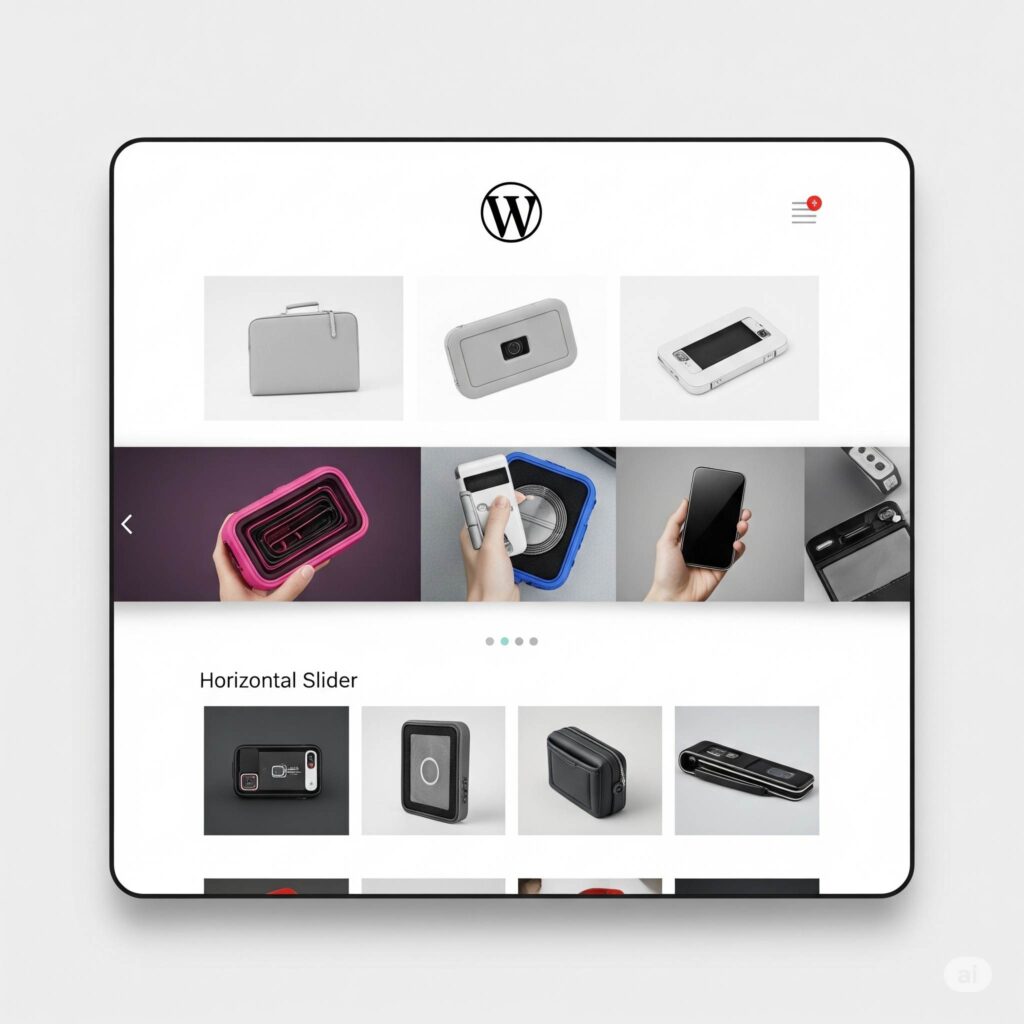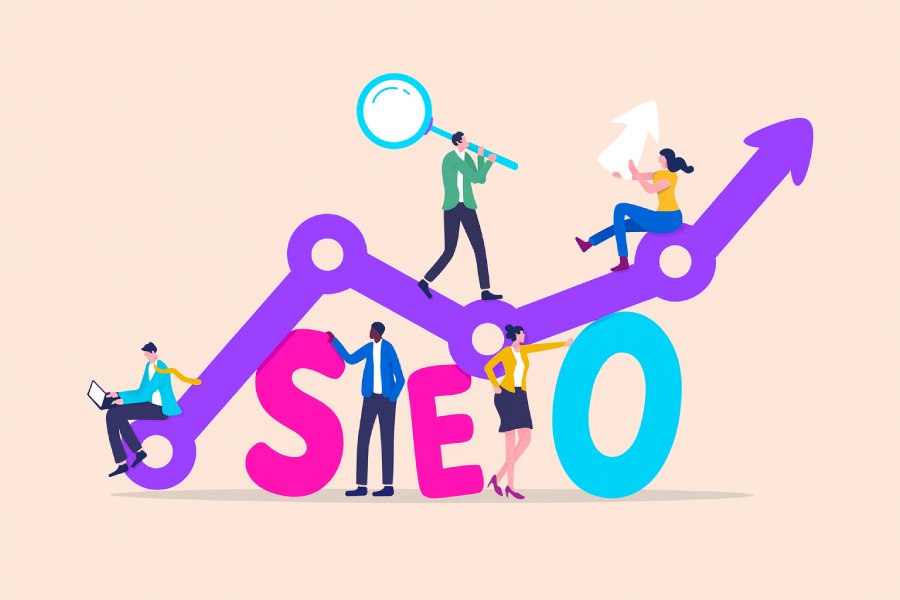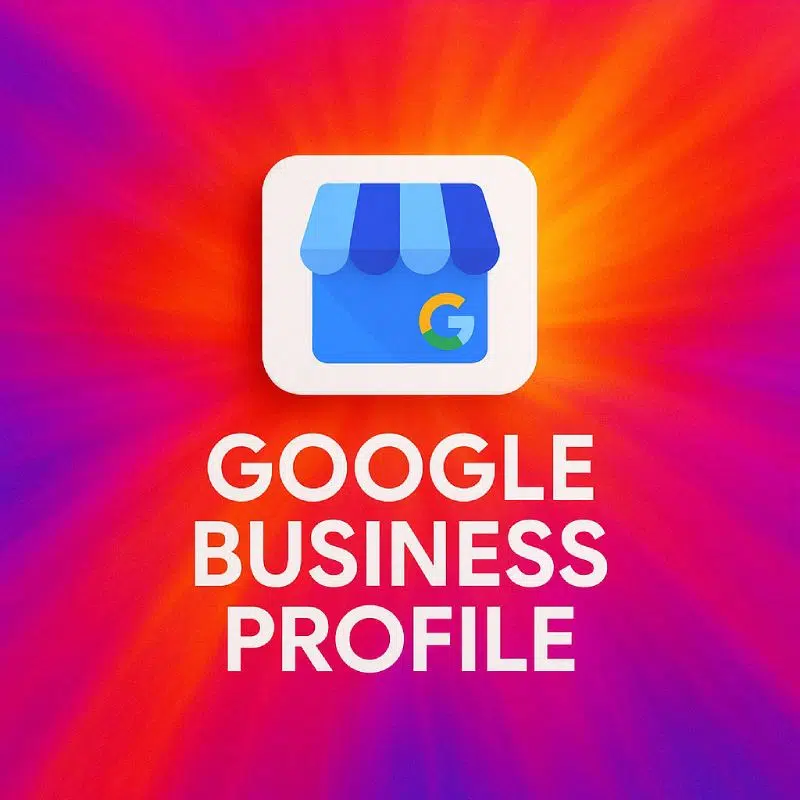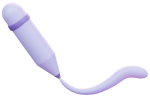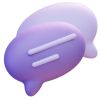Looking to spice up your WordPress site with a dynamic image or content slider? Maybe you want to showcase testimonials, featured products, or a portfolio without slowing down your site with yet another plugin. You’re in the right place! In this article, we’ll walk you through a simple and effective method to create a WordPress image slider without a plugin. Say goodbye to bloated code and hello to a lightweight, fast-loading carousel!
In the world of WordPress, plugins are often the go-to solution for adding extra functionality. While many are fantastic, too many can lead to performance issues, security vulnerabilities, and even conflicts with your theme. That’s why sometimes, going back to basics and utilizing the built-in features of WordPress can be a smarter approach. Today, we’re focusing on creating a basic yet functional image slider directly in WordPress without a plugin.
Why Avoid Extra Slider Plugins Sometimes?
Before we dive into the “how-to,” let’s quickly touch upon why you might want to avoid dedicated slider plugins in certain situations:
- Performance: Every plugin adds extra code to your website. Too many, especially heavy slider plugins with lots of features you might not even use, can significantly slow down your page load times. Faster loading times are crucial for user experience and SEO.
- Complexity: Some slider plugins come with a plethora of settings and options, which can be overwhelming for beginners.
- Compatibility: Conflicts between different plugins or between a plugin and your theme can cause your website to malfunction.
- Maintenance: More plugins mean more updates to manage, increasing the potential for things to break.
- Simplicity: For basic slider needs, a lightweight, code-based solution to create a WordPress image slider without a plugin might be all you need without the extra baggage of a full-fledged plugin.
The Simple Method: Using the WordPress Gallery Block
WordPress has a built-in “Gallery” block that, with a little tweak, can function as a basic image carousel. This method is surprisingly effective for simple image sliders. Here’s how to do it:
Step 1: Upload Your Images to the Media Library (2 minutes)
First, make sure all the images you want to include in your slider are uploaded to your WordPress Media Library. Go to Media > Add New and upload your files.
Step 2: Insert the Gallery Block (1 minute)
- Go to the WordPress post or page where you want to embed your slider.
- Click the “+” icon to add a new block and search for “Gallery.” Select the Gallery block.
Step 3: Select Your Images for the Gallery (1 minute)
Once the Gallery block is inserted, you’ll be prompted to either upload new images or select existing ones from your Media Library. Choose the images you want in your slider and click “Create a new gallery.” You can then rearrange the order of the images by dragging and dropping them. Click “Insert gallery.”
Step 4: Customize the Gallery Settings (1 minute)
In the Gallery block settings (usually in the right-hand sidebar), you’ll find options like:
- Columns: Set this to “1” to display only one image at a time.
- Crop images: Decide if you want WordPress to automatically crop your images to a uniform size. Unchecking this is often better to maintain the original aspect ratio of your images.
- Link to: You can choose to link the images to the attachment page, media file, or not link them at all. For a simple slider, “None” is usually the best option.
Step 5: Add Custom CSS for the Sliding Effect (3 minutes)
This is where the magic happens. We’ll use a small snippet of CSS to make the gallery behave like a slider.
-
Add a CSS Class to Your Gallery Block: Select the Gallery block. In the “Advanced” settings in the right sidebar, add a custom CSS class. Let’s call it
simple-carousel. -
Add the Custom CSS to Your Theme or WordPress Customizer:
-
Option 1 (Recommended for Child Themes): If you’re using a child theme (and you should be!), you can add the following CSS to your child theme’s
style.cssfile:CSS
.simple-carousel { display: flex; overflow-x: auto; scroll-snap-type: x mandatory; -webkit-overflow-scrolling: touch; /* For smooth scrolling on iOS */ } .simple-carousel figure { scroll-snap-align: start; margin: 0; /* Remove default figure margins */ margin-right: 10px; /* Add some spacing between images if desired */ flex: 0 0 auto; /* Prevent images from shrinking or growing unexpectedly */ } .simple-carousel img { display: block; /* Remove extra space below images */ max-width: 100%; /* Ensure images don't overflow their container */ height: auto; } -
Option 2 (WordPress Customizer): If you don’t have a child theme or want a quick solution, you can add the CSS in the WordPress Customizer. Go to Appearance > Customize > Additional CSS and paste the code there.
-
Step 6: Preview and Adjust (2 minutes)
Save your post or page and preview it. You should now see your images arranged horizontally, and you should be able to scroll through them. On touch devices, the scrolling should be smooth. Adjust the CSS (e.g., the margin-right value) to your liking. This is your effective WordPress image slider without a plugin.
Enhancements and Considerations
This method provides a basic horizontal scrolling image carousel. Here are a few things to keep in mind and potential enhancements:
- Captions: If you added captions to your images in the Media Library, they will be displayed below each image in the gallery.
- Responsiveness: The CSS we provided ensures the slider is horizontally scrollable on smaller screens. Ensure your images are appropriately sized for different devices to avoid layout issues.
- Autoplay and Navigation Arrows/Dots: This basic method doesn’t include autoplay or navigation elements. For more advanced features, you would typically need a dedicated slider plugin or more complex custom coding with JavaScript. However, for a simple, lightweight WordPress image slider without a plugin, this CSS-only approach is often sufficient.
- Content Sliders: This method primarily works best for images. For creating sliders with text and other content elements, you might need to explore other plugin-free options involving more advanced use of WordPress blocks and potentially some JavaScript. You can learn more about using different WordPress blocks effectively on resources like the WordPress.org support pages.
SEO Optimization for Your Plugin-Free Slider
Even without a dedicated slider plugin, you can still optimize your content for search engines:
- Image Optimization: Ensure your images are properly optimized for web (correct file format, compressed size) before uploading them to the Media Library. Use descriptive file names and add relevant alt text to each image. For this article, your main image’s alt text should be “WordPress image slider without plugin“. This is crucial for SEO and accessibility.
- Relevant Keywords: While the slider itself might not contain a lot of text, make sure the surrounding content on your page or post is well-optimized with relevant keywords such as “WordPress image slider without plugin,” “create WordPress carousel no plugin,” and “embed slider WordPress built-in.” We’ve specifically worked to ensure the core keyword appears naturally throughout.
- Page Load Speed: By avoiding bulky plugins, you’re already contributing to faster page load times, which is a significant ranking factor for Google. You can further improve speed by using a lightweight theme and optimizing your overall WordPress installation. For more tips on WordPress performance, consider checking out resources like WP Rocket’s blog.
Conclusion
You don’t always need a boatload of plugins to achieve visually appealing and functional elements on your WordPress website. By leveraging the built-in Gallery block and a touch of custom CSS, you can easily insert a WordPress image slider without a plugin. This method is lightweight, fast, and perfect for simple image carousels. Give it a try and enjoy a cleaner, more efficient WordPress site!
For more tips and tricks on optimizing your WordPress website without relying heavily on plugins, be sure to explore our other articles on the SEO agency in Miami Kickoff Advertising Blog.
Looking to enhance your website’s visual appeal without slowing it down? Building a WordPress picture slider manually is the smart way to boost engagement while keeping performance optimized. By creating an image slider in WordPress without plugin, you avoid bloated code and gain full control over the design—resulting in faster load times and a better user experience. At Kickoff Advertising, we specialize in clean, custom-coded solutions that convert. Ready to level up your site’s visuals without compromising speed? Partner with our expert web design service and turn your website into a high-performing sales tool.
Looking to enhance your website’s visual appeal without slowing it down? Building a WordPress picture slider manually is the smart way to boost engagement while keeping performance optimized. By creating an image slider in WordPress without plugin, you avoid bloated code and gain full control over the design resulting in faster load times and a better user experience. At Kickoff Advertising, we specialize in clean, custom-coded solutions that convert. Ready to level up your site’s visuals without compromising speed? Partner with our expert web design service and turn your website into a high-performing sales tool.