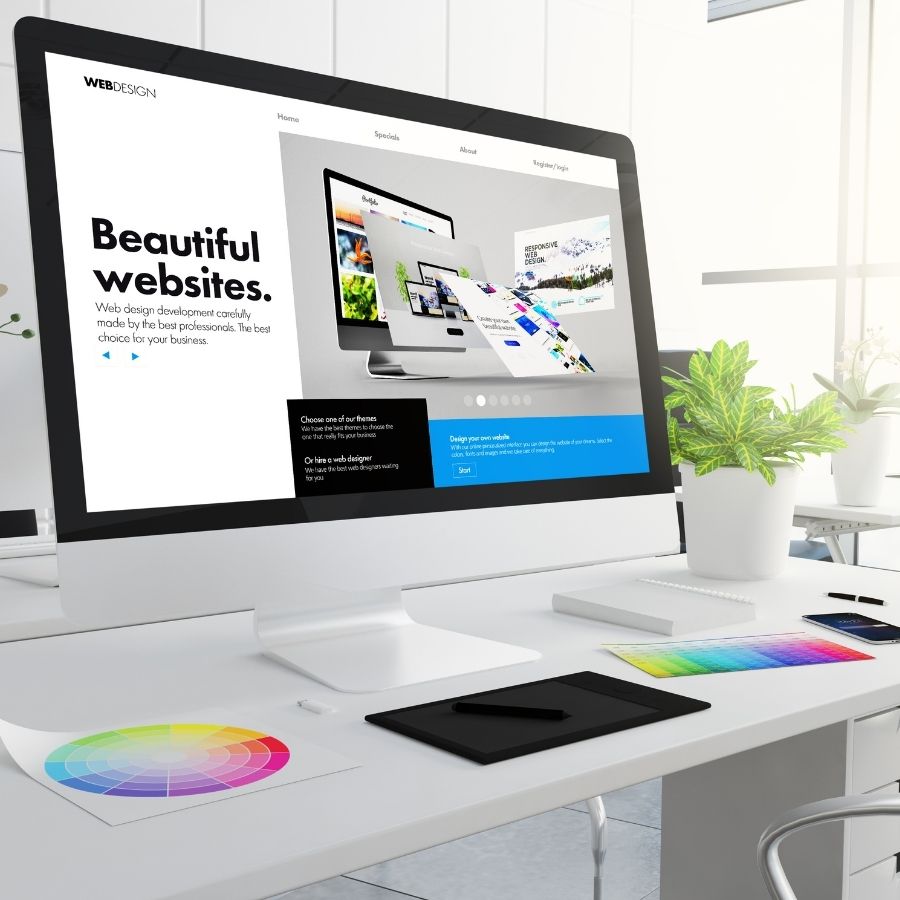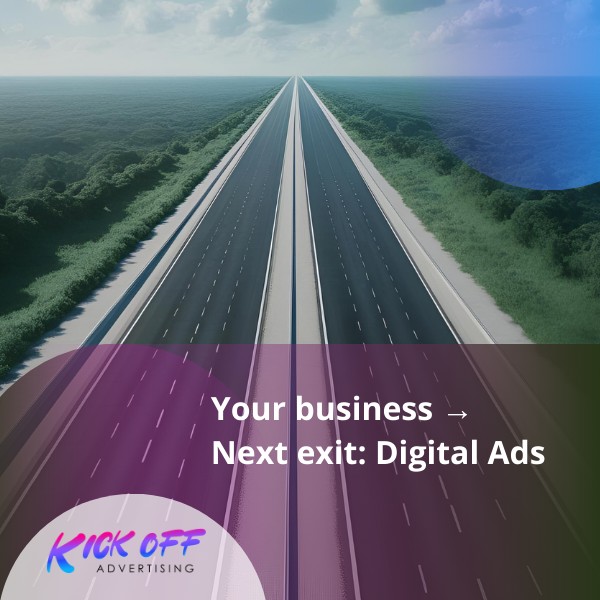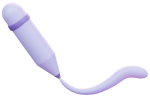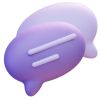Are you using WordPress and wondering how to make your website faster and more privacy-friendly? One of the most effective (and overlooked) tricks is to host Google Fonts locally instead of pulling them from Google’s servers. This can significantly improve WordPress speed optimization, SEO performance, and even help you stay GDPR compliant.
In this tutorial, we’ll walk you through the step-by-step process to host Google Fonts locally in WordPress — no coding skills required!
Why You Should Host Google Fonts Locally in WordPress
1. Faster Website Load Times
By default, WordPress themes and page builders (like Elementor, Astra, or Divi) often load fonts from Google’s CDN. While fast, it still adds external HTTP requests. Hosting fonts locally eliminates these external calls, which speeds up your website dramatically.
2. Better SEO Rankings
Google uses page speed as a ranking factor. Fewer external requests mean faster pages, and faster pages mean better SEO. It’s a small change with a big impact.
3. Improved Privacy Compliance (GDPR)
In Europe and other regions, loading fonts from Google can violate privacy laws. By hosting fonts locally, you avoid sending user IP addresses to third-party servers — which makes your WordPress site more GDPR-compliant.
How to Host Google Fonts Locally in WordPress (Step-by-Step)
You have two main options: manual method (for advanced users) or WordPress plugins (recommended for most).
Method 1: Using the OMGF Plugin (Recommended)
OMGF – Host Google Fonts Locally is a free plugin that automates the entire process for you.
Steps:
-
Install the OMGF plugin from the WordPress dashboard.
-
Go to Settings > Optimize Google Fonts.
-
Choose “Download Fonts to Local Folder”.
-
Click “Save & Optimize”.
That’s it! OMGF will detect the fonts your theme or builder uses, download them, and serve them from your own server.
Method 2: Manual Integration (Advanced Users)
If you’re comfortable working with FTP and CSS, follow these steps:
Step 1: Use Google Webfonts Helper
Choose your font (e.g., Roboto), select only the weights you need, and download the zip package with CSS and font files.
Step 2: Upload Font Files
Using FTP or your hosting file manager, upload your fonts (preferably .woff2) to wp-content/themes/your-theme/fonts/.
Step 3: Add CSS to Your Theme
Add the provided @font-face CSS to your theme’s style.css or via the Customizer:
@font-face {
font-family: 'Roboto';
src: url('/wp-content/themes/your-theme/fonts/roboto.woff2') format('woff2');
font-weight: 400;
font-style: normal;
font-display: swap;
}
Step 4: Replace Font in Theme Settings or CSS
Use the new font-family in your custom CSS or Elementor settings:
body {
font-family: 'Roboto', sans-serif;
}
Bonus Tips for Google Fonts Optimization in WordPress
-
Use only needed weights and styles to reduce file size.
-
Always preload fonts in your
<head>for faster rendering:
<link rel="preload" href="/wp-content/themes/your-theme/fonts/roboto.woff2" as="font" type="font/woff2" crossorigin="anonymous">
-
Use WOFF2 format — it’s smaller and supported by all modern browsers.
Best Plugins to Host Google Fonts Locally
| Plugin | Features | Free |
|---|---|---|
| OMGF | Automatic download & integration | ✅ |
| Autoptimize | Can combine with OMGF for better optimization | ✅ |
| Perfmatters | Premium performance plugin | ❌ |
Internal and External Resources
Final Thoughts
Hosting Google Fonts locally in WordPress is a smart and simple optimization that:
-
Boosts your website speed
-
Improves SEO
-
Keeps your site GDPR compliant
Whether you choose a plugin like OMGF or go the manual route, this change can have a huge impact on your performance metrics and search rankings.
At Kickoff Advertising, we help brands build faster, better-performing websites. Want a custom audit of your WordPress site? Let’s talk!