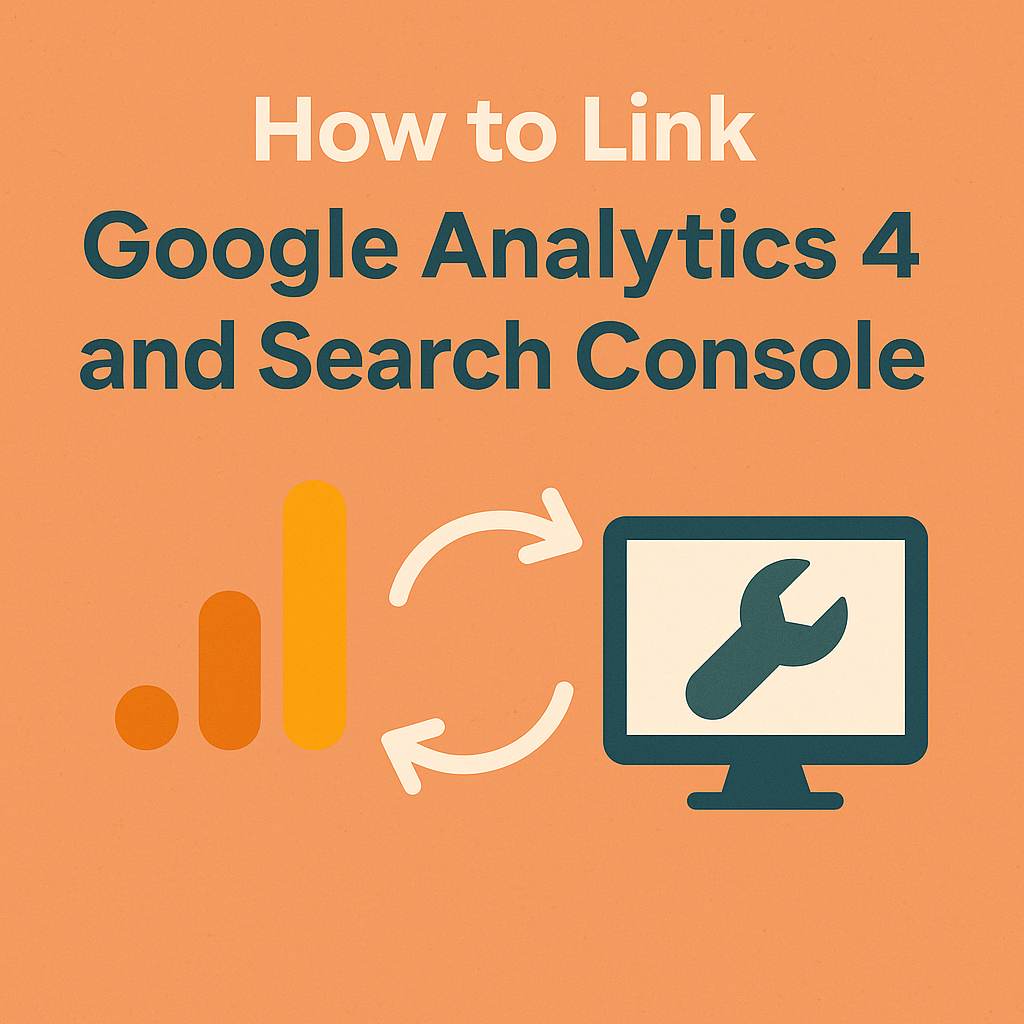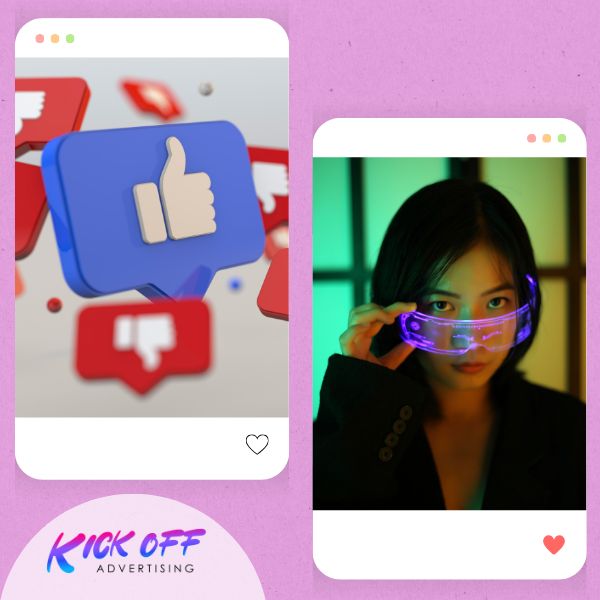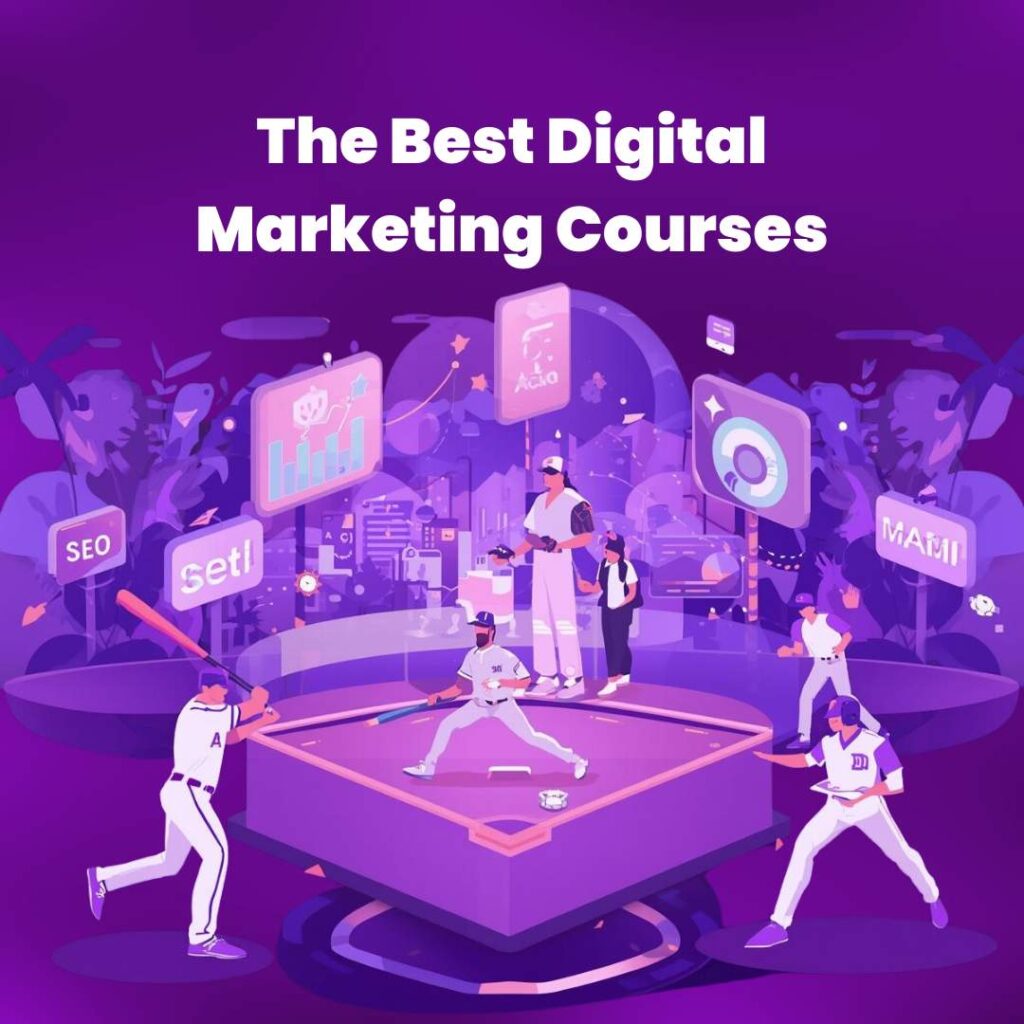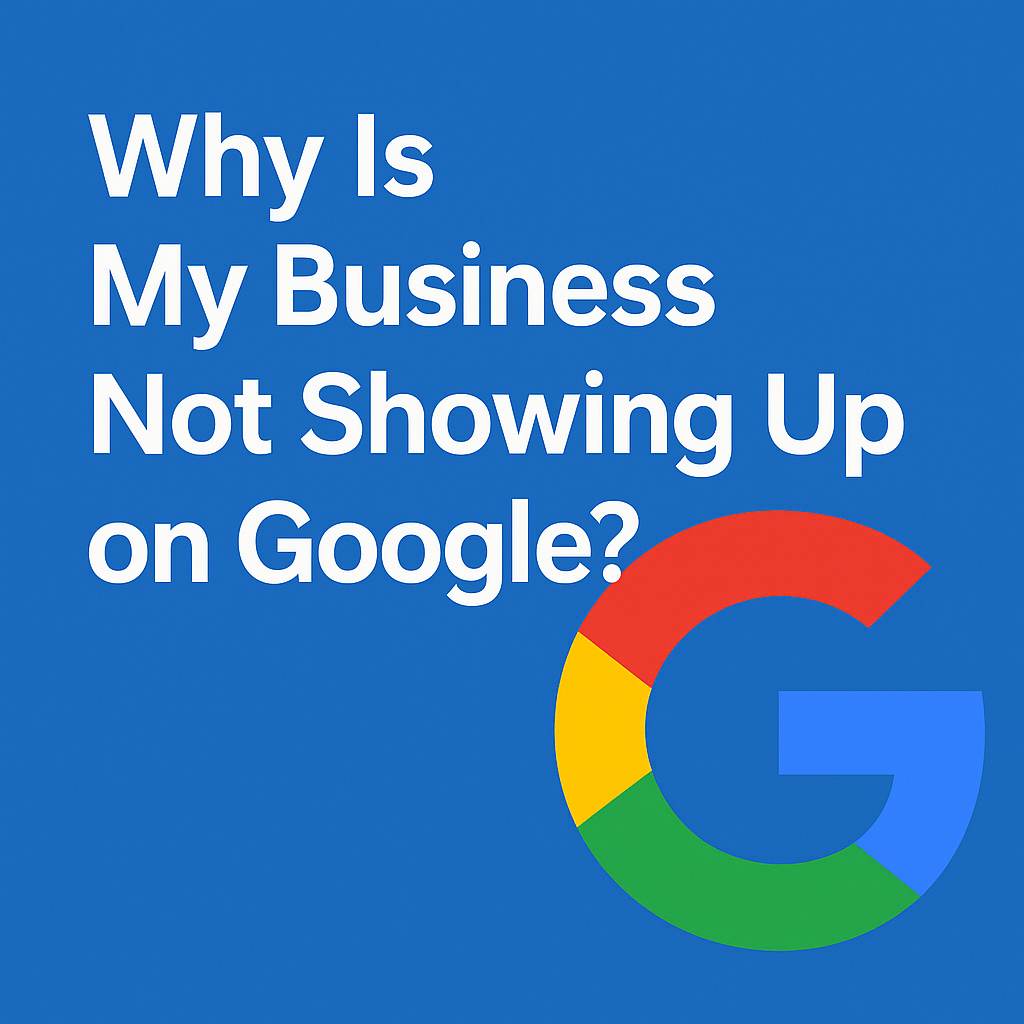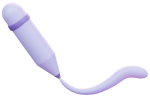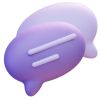If you’re serious about your website’s performance, integrating Google Analytics 4 (GA4) with Google Search Console is a must. This powerful combo gives you a complete view of user behavior and search performance, allowing you to optimize for both UX and SEO.
In this guide, we’ll walk you through how to link Google Analytics 4 and Search Console correctly on your WordPress site, using free and reliable tools.
Why Link GA4 and Search Console?
Combining GA4 and Search Console data helps you answer essential questions like:
- Which keywords drive traffic?
- How is your site performing in organic search?
- What pages get the most engagement after users land from Google?
While GA4 tracks on-site behavior (page views, conversions, etc.), Search Console provides insight into how people find your site in Google Search (impressions, clicks, average positions).
Linking both platforms allows for a more informed and strategic content and marketing plan.
Step-by-Step: How to Link Google Analytics 4 and Search Console
Step 1: Verify Your Site in Google Search Console
Before linking anything, make sure your domain is verified:
- Go to Google Search Console
- Click “Add Property”
- Choose Domain or URL prefix and follow the verification steps
WordPress Tip: Use the Site Kit by Google plugin to verify your site easily and connect with your Google account.
Step 2: Set Up Google Analytics 4
If you haven’t already:
- Go to Google Analytics
- Create a new GA4 property
- Install the tracking code using a plugin like GA Google Analytics or Site Kit
Ensure your GA4 tag is firing correctly by checking in the real-time report or using Google Tag Assistant.
Step 3: Link Search Console to GA4
Unlike Universal Analytics, GA4 doesn’t automatically integrate with Search Console via the interface. You’ll need to do it this way:
- In GA4, go to Admin > Property Settings
- Under “Product Links,” click Search Console Links
- Click Link and select the verified Search Console property
- Choose a web stream (your site)
- Review and submit
Once connected, it may take up to 24 hours for data to appear.
How to View Search Console Data in GA4
After linking GA4 and Search Console, you’ll get two new reports under Reports > Library:
- Search Console: Queries
- Search Console: Landing Pages
To publish these reports:
- Go to Reports > Library
- Find the Search Console report collection
- Click Publish
These reports now appear in the left-hand navigation panel.
Bonus: Use Site Kit Plugin for a Unified Dashboard
Google’s Site Kit plugin is a free WordPress tool that connects GA4, Search Console, AdSense, and PageSpeed Insights.
Benefits:
- No need to manually insert code
- Dashboard access from within WordPress
- Auto verification for Search Console
Install it directly from the WordPress Plugin Directory and follow the setup wizard.
Common Mistakes to Avoid
- Wrong property type: GA4 only links to verified URL prefix properties, not domain-wide properties
- Missing permissions: Ensure you have admin access to both GA4 and Search Console
- Expecting instant data: Wait 24-48 hours for reports to populate
SEO Benefits of GA4 and Search Console Integration
- Keyword-level performance insights
- Better landing page optimization
- Track clicks and conversions more accurately
- Data-driven SEO decisions
By knowing how to connect GA4 to Search Console, you can bridge the gap between traffic acquisition and on-site behavior.
Final Thoughts
Learning how to link Google Analytics 4 and Search Console is one of the smartest things you can do to strengthen your digital strategy. Whether you’re a blogger, agency, or e-commerce business, this integration empowers you with insights that truly matter.
Use the Site Kit plugin if you prefer an easy, automated setup—or follow the manual steps for more control. Either way, you’ll be able to unlock full access to your site’s performance from search to session.
Need help picking the right tools for your WordPress project? Contact our team at Kickoff Advertising for expert advice and custom development solutions tailored to your needs.